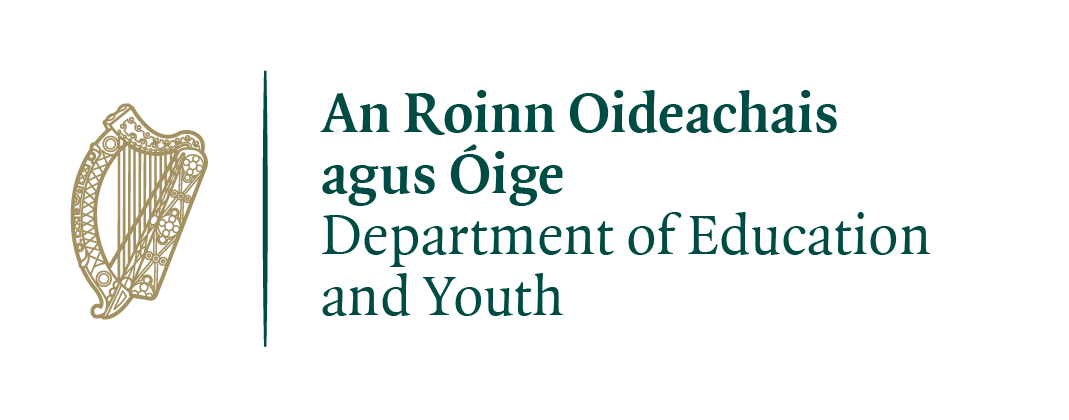Tips and tricks for iOS devices
Looking after your iPhone or iPad

Keeping your phone secure is really important in this day and age. They contain so much information and can also give away so much more if you’re not careful. Here are some of the best tips and tricks that iPhone and iPad users can learn to make their devices more safe and secure.
In this section
- Lock your phone with a Passcode or Touch ID
- Limit how apps can use your data
- Set up your iCloud account
- Turn on "find my iPhone"
Lock your phone with a Passcode or Touch ID
The thought of your smartphone falling into the wrong hands is pretty worrying! Your contacts, email and social media accounts are all linked to it so losing access to it would be terrible.
Recent studies show that more than half of all phone users do not have a passcode lock for their phone. It may add another few seconds to opening your phone, but the benefits outweigh the slight inconvenience. Setting one up is really straight forward on iOS 7/8/9/10.
A pin number (or password) locking your phone will make it much more secure and keep data out of the hands of a potential thief. Not to mention, it will make it much harder for family or friends to mess with your phone!
More modern iPhones and iPads also have “TouchID” which uses an inbuilt fingerprint sensor.
On iOS 7/8/9/10:
- Go into ‘Settings’
- Go into ‘Touch ID and Passcode’ or ‘Passcode’ (will vary with iPhone)
Here you can set up a passcode to protect your phone. You can select a series of numbers as your passcode or else a text and number password if you want to make it more complex.
On newer iPhones or iPads you can also set up ‘Touch ID’. Touch ID lets you unlock your device by resting a finger on the home button. You can register up to five fingers and it can also be used instead of your password to buy things from the iTunes and App store. Some apps are now also using Touch ID to secure other apps on your phone.
Limit how apps can use your data
When you download an app for the first time, you’re often prompted to allow the app to use different aspects of your phone. It may ask permission to use the camera, calendar contacts or GPS location. We often just click ok to get to using the app and forget about just what apps have access to all the sensitive data on our phones. Some of the apps have access to this data even while the app isn’t running, so it’s worth checking out.
You can easily get a list of all the apps which have access to:
- Your location data
- Your photos
- Your camera
- Your calendar
- Your list of contacts
- Your microphone, bluetooth or reminders
It’s worth going through these lists and seeing if some of the apps you use really should have access to them. Your location and contacts are two very important things and you should only allow those to be used with the most trusted and important apps.
To review how apps use your data:
- Go into Settings
- Click into Privacy
There you can select what you want to control and toggle off the apps which you don’t want to have access to that feature, such as location or photos.
Set up your iCloud account (or don't)
All Apple phones, tablets and computers now offer you the ability to sign up for an iCloud account if you wish. iCloud is the online backup and file sharing system used for the past few years. When you start a new Apple device it will prompt you to open an account or sign in to an existing one.
There are a few good advantages to setting up an iCloud account:
- You can track your iPhone, iPad, iPod Touch or Mac should it go missing
- If it has gone missing you can have your device play a loud noise, display a message on the screen (such as useful instructions to the person who discovers it) or remotely delete the contents of the device
- You can backup the contents, apps and settings of your device
- You can use the iCloud drive to store files and folders
- You can also use popular word processing and spreadsheets programs on their website for free
iCloud also allows you to use “activation lock” which means the device, even if stolen, will never be able to be used without your iCloud account login. It may serve to make the phone less enticing to thieves and will make your data more secure.
There are a few potential downsides to using iCloud:
- It syncs and backs up all your data, which is a brilliant thing, however, it will only be as safe as the password and security you keep.
- If someone can easily guess your password recovery information (Such as mother's maiden name, city of birth, etc) or has access to your email then they may be able to reset and access your iCloud account.
- It will sync some of your photos between the devices you have signed into your iCloud account on (if you share devices this might impair your privacy and can be disabled)
- Be safe and secure online and make sure your password is strong and that you have two-step sign-in turned on.
Head on over to Apple.com to find out how to set up your iCloud account.
Turn on “find my iPhone”
Find my iPhone is one of the most useful features on iOS. It allows you track in real time your iPhone/iPad/iPod Touch or Mac should it go missing. To get started, you will need an iCloud account (see above). Once you have one and are signed in, follow the instructions below.
For iOS 7/8/9/10:
- Click into ‘Settings’
- Click into ‘Privacy’
- Select ‘Location Services’
- Scroll to the very bottom and into ‘System Services’
- Then toggle ‘Find my iPhone’ to green.
If your iOS or macOS device goes missing, it will try to use nearby Wifi and cellular signal to provide you with the location. This will only work if the device still has power and hasn’t been reformatted but it makes a great addition when you need it.
To view your devices locations, visit www.icloud.com, sign in and click “find my iPhone”.