Viber Safety
Looking after your safety on the popular messaging app
Written by spunout
Factsheet
Fact checked by experts and reviewed by young people.
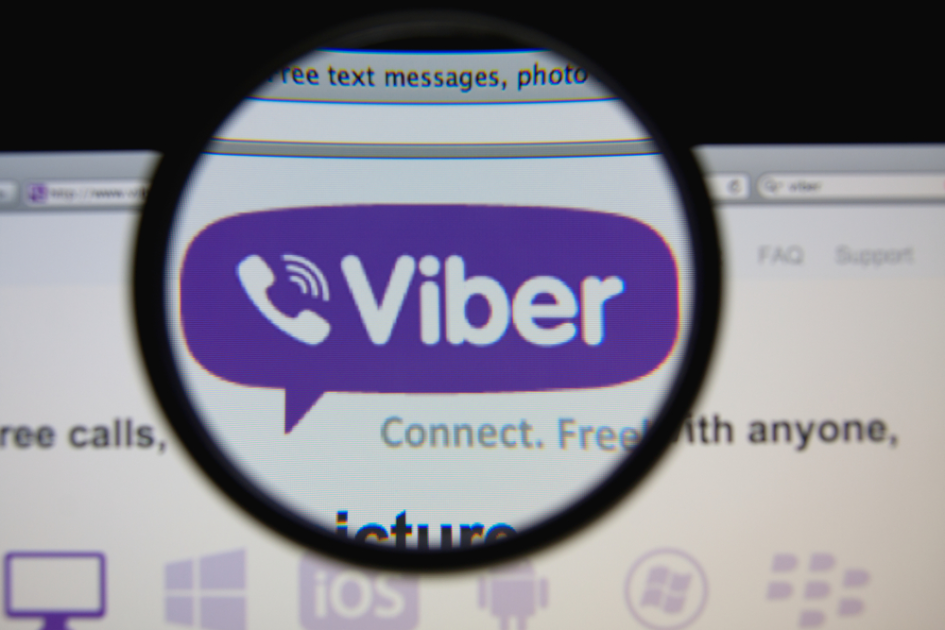
In this section
If you like to litter your phone communications with a splattering of daft stickers and want to avail of free calls along with free texts then Viber is probably your messaging app of choice!
With a clean layout and a relatively straightforward setting up process, Viber has taken on Microsoft giant of communication Skype to become one of the best free call and text apps available.
Setting up your Viber profile
Getting started with Viber is a quick and painless process. In order to verify your phone number Viber will send a text containing a code to the number you registered with. Once you have put in the code you are offered the option of linking your Viber account to your Facebook account if you so wish.
Once activated Viber automatically detects which of your contacts use the app and updates your Viber phonebook accordingly.
Remember that you aren't required to link your account to Facebook but it does offer you a convenient way of connecting with more contacts and saves you the bother of uploading a new profile pic.
Blocking
Viber offers a way to stop people from contacting you via the app. Open the '…more' option on the bottom right of your screen and select the settings. Select the 'privacy' option to be directed to the Block List where you can enter the number of the person you would like to block. You can add or remove numbers from your Block List whenever you choose. Remember that blocking someone through Viber does not mean that they are blocked from ringing or texting through your phone network or through other messaging apps.
Privacy settings
Viber also allows you to decide whether to share your 'online' status with your contacts. As well as this you can choose whether or not to send your 'seen' messages status – be aware that if you turn this off, it means you can't see other people's 'seen' status.
Deactivating your account
To deactivate your Viber account you need to open the 'More' menu, select settings, then the Privacy section and choose Deactivate Account.
Once your Viber account is deactivated your messages and any stickers (free and premium) will be deleted. Even if you decide to set up a Viber account again using the same number these cannot be retrieved. If your account is linked to Facebook or Twitter these will be disconnected once your Viber account is deactivated.
If your phone or smart device has been stolen and you wish to set up the same account on a new device your profile will be the same but you won't have access to your old messages or call history.
Location sharing
Viber allows you to share your location with your Viber buddies as you chat but this setting is switched off by default. If you do wish to advertise your whereabouts you can access the app's location settings by typing '…' icon which is to the bottom left of the 'Compose' field. If you turn the setting on, you'll see a pin symbol will pop up alongside the messages you send to people. Your correspondents can tap on the pin icon to see exactly where you are on the map.
It'll appear something like this:
Viber Wink
Viber Wink allows you to set a time limit on photos or videos you send. Similar to Snapchat, they disappear after the amount of time you have chosen. Viber Wink is an added app to Viber, so you have to download in addition to the Viber messaging app and it works with Viber 5.7.











